
Hello, and welcome to the Photo Seller’s Foundations series.
It’s simple, straightforward, and built to help you make more photo sales. Four articles, four tasks, and a handful of helpful tools will lay the groundwork for your best sales yet.
For the overachievers who’d like to get it all done at once, head over to our Photo Seller’s Foundations page for all the goodies.
For the academics who prefer a book to a blog series, check out our comprehensive Marketing for Photographers ebook, published in collaboration with leading photography educator Phlearn.
Lastly, for everyone who’s along with us for this ride, read on for part 1: Products, pricelists, and packages.
Pricelists are the key to selling photos on SmugMug. They let you manage all your print and download pricing in one place. Think of your pricelist like a template you can apply to any gallery or specific images you like: choose what products you’d like to sell, set your profit, and watch the sales roll in.
Portfolio and Pro subscribers can find the pricelists manager on the Selling Tools page in the navigation bar when logged into SmugMug. Click the “Manage” button under the Pricelists section and you’re in.

Note that SmugMug Portfolio accounts can only have one pricelist active at a time, while Pro accounts get the option to manage multiple active pricelists at once.
Prefer to learn by watching? Check out Episode 75 of SmugMug Live! for a start-to-finish walkthrough of pricelists, plus some helpful tips and tricks to get you started.
To prep for a sale, you’ll first want to check in on your pricelists and make sure your products and profits are set how you like them.
On the Manage Pricelists page, the white star indicates your default active pricelist. This pricelist is applied to all galleries where the shopping cart is turned ON, with the exception of Pro accounts running multiple pricelists. Click it, and you’ll be able to see more details, including your print lab, currency, preferences, and all the product categories you currently have for sale. Light-grey items can be purchased, dark-grey items can’t.

Around the holidays, our fantastic print partners introduce seasonal products like greeting cards and ornaments. If it’s been a while since you’ve updated your pricelists, there might also be new products we’ve added, like epic prints, that you’ll want to enable.
To add these items, click “edit list” in the bottom-right of the screen. On this page, you can enable greeting cards from the right-hand toolbar. By default, your base profit for greeting cards will be set at 30%, but you can change this manually.

Pro tip: Final pricing on items like greeting cards will change based on your customers’ choice of paper, design, and more. To check the final price of gift cards or other items for your customers, navigate to your SmugMug site in a logged-out or incognito tab in your browser, then add your desired items to your cart, where their final prices will be listed. If you check while you’re logged in, you’ll see *your* cost, not the cost-plus-markup your customers will see.
To add or remove other items from your pricelist, click “choose products” in the upper right of your Edit Pricelist screen. Here you’ll find a full list of possible products to choose from. Click each category to see specific sizes, and check/uncheck the boxes to select the products you’d like to sell this season.
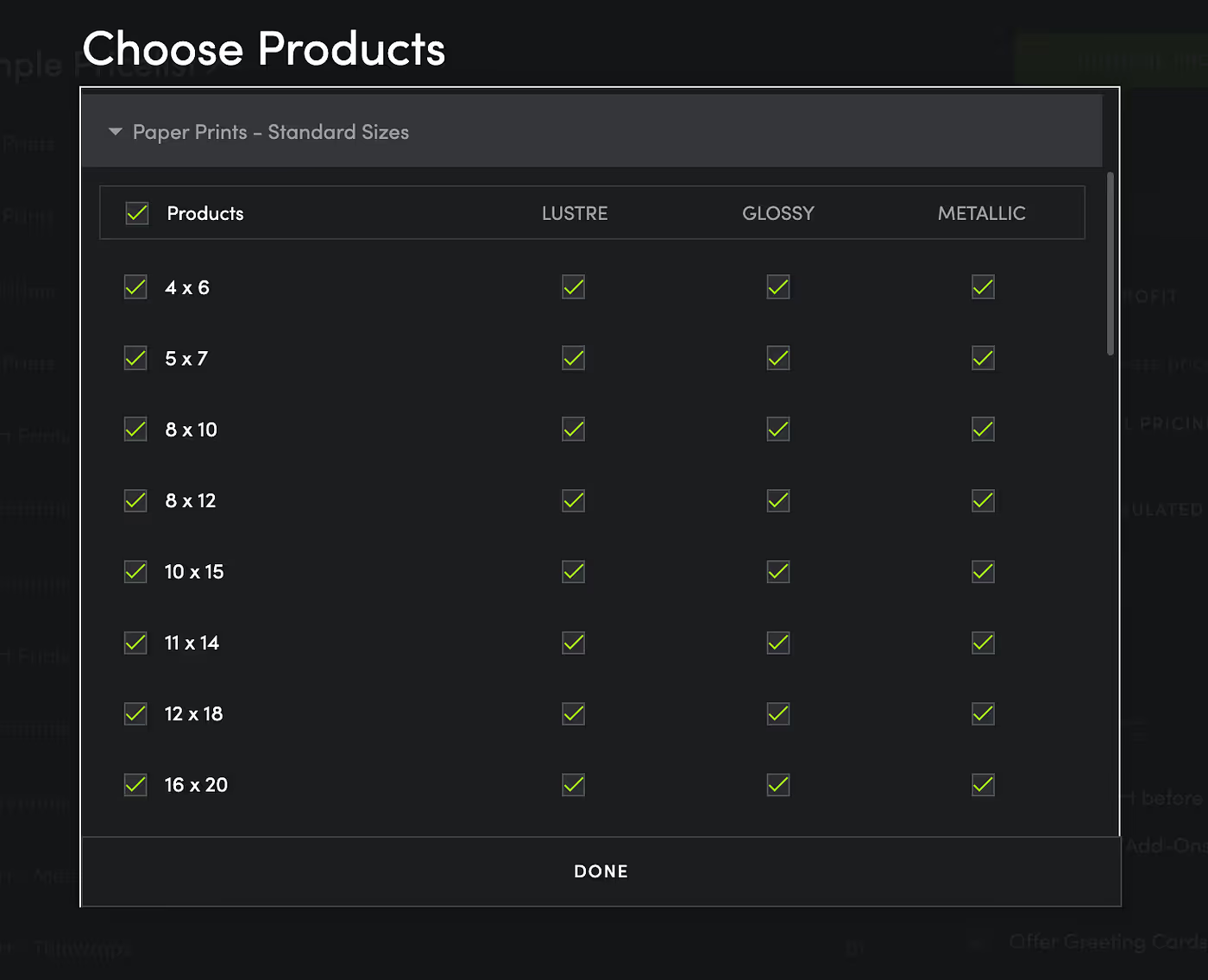
If you’re not sure which products to choose, or want to know more about your various print options, take a walk in your customer’s shoes and browse through your (or another photographer’s) SmugMug site to get a better idea of what these various print products look like.
Want to see what your photos will look like as some of this season’s best sellers? Download these free PSDs of greeting cards, ornaments, and metal prints and drop your photos in to show your clients and customers.
Preparing for a sales push is a great time to revisit your profit margins and make sure everything is in order. There are three ways to set your profits on SmugMug.
Suggested pricing: The first (and easiest) way to set your profits is by selecting the “suggested pricing” option when you create a new pricelist. This will populate your pricelist with a data-driven variety of print products, plus markups for each one that will net you a fair sum no matter what you sell.

Default base profit: You can also customize a default base profit in the right-hand toolbar of the Edit Pricelist page. This will apply the same percentage profit to every item you sell — but be aware that a several-hundred-percent markup on paper prints that seems reasonable can produce a shocking price tag on larger, more expensive items. Be sure to review the price and profit for your products before applying and saving your pricelist.

Individually: Setting your profits individually gives you complete control over each and every product you offer. To set your profits individually, select your product category and item in the Edit Pricelist page, then enter your desired profit amount (e.g., $1 per small print) or your desired final price (e.g., $3 per small print). Whichever you choose, the other will be automatically calculated based on your preferences.

For SmugMug Pro subscribers, packages are an easy way to encourage bulk purchases, often at a discount.

From your Selling Tools page, click “Manage” under the Packages section to get started. If you have existing packages, click the one you’d like to edit. Otherwise, click “New Package” and you’ll be whisked to the package-creation page.

Here you can add items to your package, adjust options like color correction and single- or multiple-image packages (think school photos vs. wedding photos), and, of course, set your desired profit. We suggest choosing your print lab to match the print lab on your default active pricelist.
Pro tip: The most successful packages encourage customers to buy more photos for a sweet discount, so be sure to price your packages slightly lower than the cost of the packaged items sold individually.
At this time, packages are limited to physical products only, but you can use coupons to create digital-download “packages” with a few simple tricks. More on that tomorrow, when we dive into Photo Seller’s Foundations Part 2: Promotions, coupons, and discounts.
Do you have a few photos that outsell the rest? Or maybe you’re particularly proud of your latest photoshoot and would like to see it in the spotlight? Now is a great time to make a new gallery in your photo site. This will come in handy later on, so check out our step-by-step guide here: Create a gallery.
(Not sure about your sales numbers? We’ll cover downloading these details in part 3, but you can get a head start at our Help Center.)
----------
Still perplexed about pricelists and products? Reach out to one of our sales specialists for help.